Lets delve in the reasons and solutions for why my honeywell thermostat flashing “Cool On”! The Honeywell thermostat is a reliable tool for controlling indoor temperature, known for its user-friendly features and energy efficiency. However, users may encounter the “Cool On” flashing message, which can be puzzling. In this guide, we will explore the causes behind this issue and how to address it.
The Honeywell thermostat is a trusted climate control device, but it may display a confusing “Cool On” flashing message. This can stem from various factors, including settings, cooling system problems, or thermostat issues. To resolve it, check settings, ensure the cooling system is functional, and consider professional assistance if needed. Understanding and addressing this message helps maintain indoor comfort and energy efficiency.
Honeywell Thermostat Flashing “Cool On” Basics
A Honeywell thermostat is a user-friendly device designed to control and regulates indoor temperature settings in homes and businesses. It helps maintain comfortable and energy-efficient environments by allowing users to customize heating and cooling systems.

A Honeywell thermostat works by monitoring the current room temperature with its built-in sensor and comparing it to the desired temperature settings input by the user. When the room temperature deviates from the set point, the thermostat activates the heating or cooling system, depending on the selected mode. Once the room temperature matches the desired setting, the thermostat signals the system to stop.
Modern Honeywell thermostats may also offer programmable schedules and remote control features, allowing users to set temperature preferences at different times and from afar, often through smart phone apps or voice assistants. Overall, a Honeywell thermostat helps maintain a comfortable indoor environment while optimizing energy efficiency.
Why is My Honeywell Thermostat Flashing Cool On? 7 Reasons & Fixes
A Honeywell thermostat is a reliable tool for controlling your indoor climate, providing comfort and energy savings. However, encountering an issue like the “Cool On” message flashing can be confusing and worrisome.
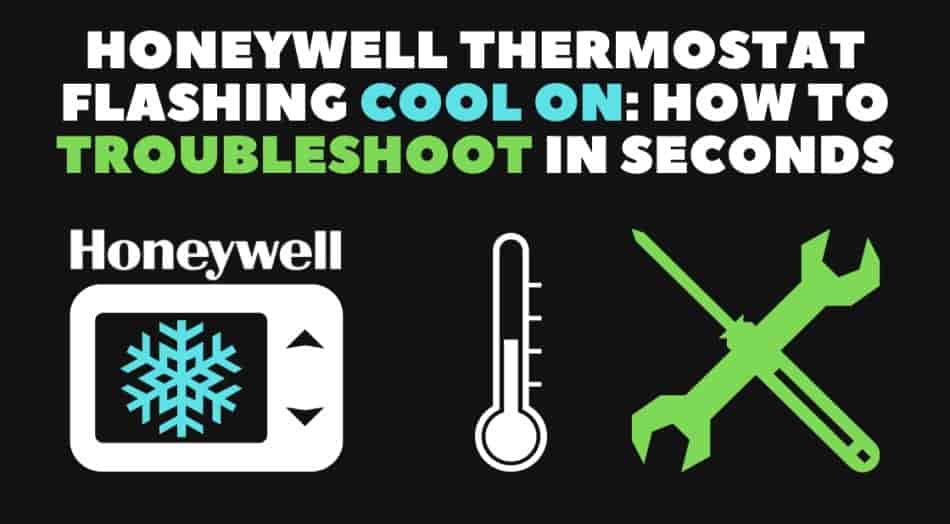
Honeywell Thermostat Flashing “Cool On” Message Concept
The “Cool On” message on a Honeywell thermostat appears because the thermostat is doing its job: activating the cooling system to reach the desired temperature. It may also appear due to incorrect settings, temperature fluctuations, wiring issues, low batteries, or occasional software glitches. Understanding these reasons is the key to troubleshooting and ensuring efficient thermostat operation.
Why is My Honeywell Thermostat Flashing Cool On?
When your Honeywell thermostat displays “Cool On,” it indicates that your cooling system is activated, even though you may not have intentionally set it to cool your home or office. This unexpected behavior can lead to discomfort and increased energy consumption. The following are common reasons for this issue and ways to resolve it.
| Key Point | Explanation |
| “Cool On” Message Definition | The “Cool On” message signifies that the cooling system is actively running to achieve a set temperature. |
| Possible Reasons | It can appear due to incorrect settings, temperature fluctuations, wiring issues, low batteries, or software glitches. |
| Importance of Understanding | Understanding the reasons behind the message is vital for troubleshooting and efficient thermostat operation. |
01. Incorrect Settings
The first thing to check is the thermostat’s settings. It is possible that a wrong configuration is causing the cooling system to turn on when you don’t want it to. Here iss how to verify and adjust your settings:
- Access the Thermostat Menu: Depending on your Honeywell thermostat model, access the menu or settings by pressing the menu button or navigating through the display screen.
- Check the Mode: Ensure that your thermostat is set to the correct mode. For cooling, it should be set to “Cool” or “Cooling.” If it’s set to “Heat,” this could be the reason for the “Cool On” message.
- Adjust the Temperature: Check the temperature setting to ensure it is appropriate for your comfort. Make any necessary adjustments to your desired temperature.
02. Power Cycling
The issue can sometimes be resolved by performing a power cycle. Here is how you can check and do it.
- Turn off the Thermostat: Locate the thermostat’s power switch or circuit breaker in your electrical panel. Turn off the power to the thermostat.
- Wait for a Few Minutes: Leave it off for about five minutes to allow any residual power to dissipate.
- Turn the Thermostat Back On: Restore power to the thermostat by flipping the switch or circuit breaker back on.
03. Check the Wiring
Faulty or mis-configured wiring can also trigger the “Cool On” message. Follow these steps to inspect and potentially fix wiring issues:

- Turn off Power: As a safety measure, turn off power to the thermostat and HVAC system.
- Remove the Thermostat Cover: Carefully remove the thermostat cover to access the wiring terminals.
- Inspect Wiring Connections: Check the wiring connections to ensure they are secure and correctly placed in their respective terminals. If you find any loose or disconnected wires, reconnect them properly.
- Label the Wires: If necessary, label the wires to ensure they are correctly connected.
- Replace Damaged Wires: If you notice any damaged wires, consider replacing them.
04. Check for Short Circuits
Inspect Wiring: Thoroughly examine the thermostat wiring for any exposed sections or signs of damage. Should you discover any exposed wiring, promptly replace it with properly insulated and undamaged wire.
Check for Loose Connections: Confirm that none of the wiring connections are loose or inadvertently touching each other. Contact between wires can create a short circuit and lead to erratic thermostat behavior.
Secure Loose Wires: If any loose wires are identified, ensure that they are secured in place to prevent any contact with other wires or surfaces.
05. Battery Replacement
Turn off the Thermostat: Before proceeding with battery replacement, it’s essential to turn off the thermostat to avoid any potential electrical mishaps.

Remove the Old Batteries: The battery compartment for your thermostat is typically located behind the thermostat cover. Carefully open the compartment and remove the old batteries.
Insert New Batteries: Insert fresh batteries into the compartment, taking care to observe proper polarity which is usually indicated with markings. Battery-powered thermostats rely on these batteries for their operation.
Turn on the Thermostat: After the new batteries are correctly installed, restore power to the thermostat by turning it back on. This should ensure the proper functioning of your thermostat without power-related interruptions.
06. Check for Firmware Updates
Access the Menu: Navigate to your thermostat’s menu and search for an option related to firmware or software updates. This option is typically located within advanced settings or system information.
Download and Install Updates: If firmware updates are available, follow the prompts to download and install them. It is crucial to be patient during this process, as firmware updates can take several minutes to complete.
07. Professional Assistance
When to Seek Professional Help: If you have diligently attempted the preceding fixes, but the “Cool On” message persists, it may be time to consider professional assistance.
A qualified HVAC technician possesses the expertise to conduct a thorough examination of your thermostat, wiring, and cooling system to pinpoint and rectify the underlying issue. For safety and accuracy, it is advisable to reach out to a licensed professional in HVAC maintenance and repair.
| Key Point | Explanation |
| Incorrect Settings | Check thermostat settings, mode, and temperature to ensure they are correctly configured. |
| Power Cycling | Perform a power cycle by turning off the thermostat, waiting, and then turning it back on. |
| Check the Wiring | Inspect and secure wiring connections within the thermostat, addressing any loose or damaged wires. |
| Check for Short Circuits | Look for exposed wiring or loose connections that could create short circuits. |
| Battery Replacement | Replace old batteries to ensure uninterrupted thermostat operation. |
| Check for Firmware Updates | Check for and install any available firmware updates for your thermostat. |
| Professional Assistance | Consider seeking professional HVAC technician help if the issue persists despite DIY efforts. |
Other Tips for fixing “Cool On” Message
Check Air Filters
Importance of Air Filters: Air filters in your HVAC system play a crucial role in maintaining indoor air quality and system efficiency. They trap dust, allergens, and debris from entering the system.
Restricted Airflow: A clogged or dirty filter can obstruct airflow, making the cooling system work harder to reach the desired temperature. In extreme cases, this can trigger the “Cool On” message. Replace or clean air filters regularly, typically every one to three months, to ensure proper airflow and system efficiency.
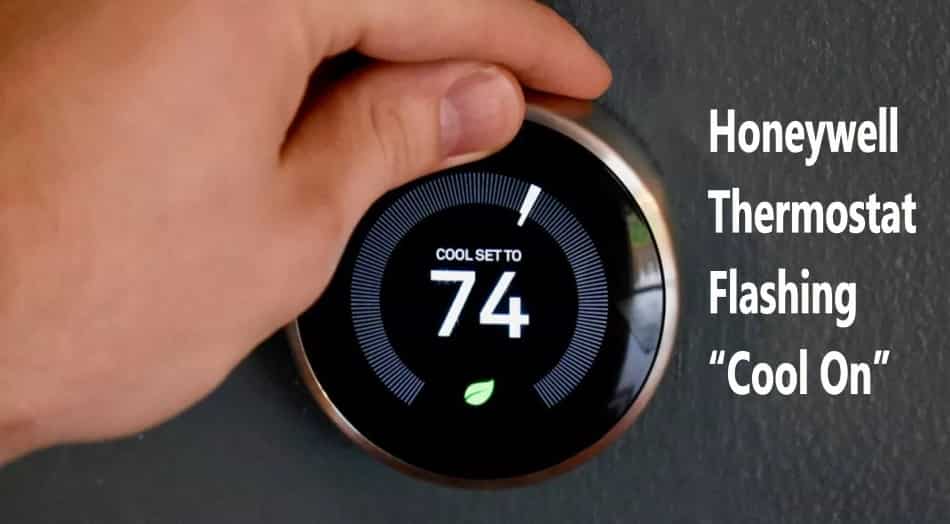
Thermostat Location
Thermostat Placement: The location of your thermostat affects its ability to accurately read the room’s temperature. Avoid placing it near heat sources like lamps, appliances, or direct sunlight, as these can cause false temperature readings.
Impact on Operation: If your thermostat is exposed to warmth from external sources, it may register a higher temperature than the actual room temperature. As a result, it might trigger the cooling system unnecessarily, leading to the “Cool On” message.
Compatibility Check
HVAC System Compatibility: When upgrading or replacing your HVAC system, ensure that your Honeywell thermostat is compatible with it. Different systems have varying requirements, and using an incompatible thermostat can result in operational issues.
Unexpected Behaviors: Incompatibility can lead to unexpected behaviors, including the “Cool On” message. It is essential to check the manufacturer’s guidelines and consult with a professional HVAC technician if needed.
Check for Loose Wires at the HVAC Unit
HVAC Wiring Inspection: Besides checking the wiring connections at the thermostat, inspect the wiring at the HVAC unit itself.
Potential Issues: Loose or damaged wires at the HVAC unit can lead to intermittent operation or incorrect signals sent to the thermostat. Ensure all wires are securely connected and not frayed or damaged.
Seal Ducts
Have your ductwork inspected for leaks and seal any gaps or cracks. Properly sealed ducts ensure that cooled air reaches its destination efficiently, reducing the need for extended cooling cycles.
Consider a Wi-Fi Thermostat
Wi-Fi thermostats allow you to control your HVAC system remotely and access energy-saving features. Some even provide usage reports to help you make informed decisions about thermostat settings.
Educate Household Members
Ensure that everyone in your household understands how the thermostat works and the importance of maintaining consistent settings to prevent unnecessary cooling cycles.
| Key Point | Explanation |
| Regular Cleaning | Periodically clean the thermostat’s exterior and display screen to maintain clear visibility. |
| Weatherization | Seal gaps and cracks in doors and windows to reduce temperature fluctuations and improve insulation. |
| Humidity Control | Use a humidifier or dehumidifier to control indoor humidity levels and enhance comfort. |
| Smart Thermostats | Upgrade to a smart thermostat with learning capabilities for optimal temperature control. |
| Remote Monitoring | Make use of remote monitoring features to adjust settings from your smartphone when away. |
| Thermostat Lock | Prevent unauthorized adjustments by using the thermostat’s lock feature, if available. |
| Regular HVAC Maintenance | Schedule routine HVAC system maintenance for efficient operation and reduced issues. |
| Temperature Zoning | Implement temperature zoning to control different areas of your home more precisely. |
| Seasonal Adjustments | Adjust thermostat settings seasonally to minimize unnecessary cooling or heating. |
| Energy-Efficient Upgrades | Consider upgrading to an energy-efficient HVAC system for improved temperature regulation. |
Knowing When to Seek Professional Help for a Honeywell Thermostat Flashing ‘Cool On’
When dealing with a Honeywell thermostat displaying the “Cool On” message, it’s important to recognize the situations when professional assistance is the best course of action:
- Persistent Issue: If the “Cool On” message persists despite attempting troubleshooting steps, it’s time to involve a professional HVAC technician.
- Wiring Complexity: Complex wiring problems are best handled by experts who can diagnose and correct them safely.
- Electrical Concerns: Suspected short circuits or electrical problems require professional handling to prevent hazards.
- Firmware or Software Updates: For trouble-free updates or resolving software-related problems, a technician’s expertise is beneficial.
- Complex HVAC Systems: Multi-zone or intricate HVAC systems benefit from professional assessment and optimization.
- Compatibility Checks: When replacing thermostats or HVAC systems, professionals ensure compatibility and proper installation.
- Routine Maintenance: Regular professional maintenance prevents issues leading to the “Cool On” message and maintains system efficiency.
- Safety Issues: Unusual sounds, odors, or overheating should prompt immediate professional evaluation to ensure safety.
- Manufacturer Support: If the thermostat is under warranty, contacting Honeywell’s customer support or authorized service providers is advisable to preserve the warranty and receive expert assistance.
People May Ask: FAQs
Why is my Honeywell thermostat flashing “Cool On” even when I didn’t set it to cool?
This message typically appears when your thermostat is in cooling mode due to incorrect settings or a temperature differential. Review your settings and ensure the thermostat is correctly configured.
What should I do if the “Cool On” message persists after trying the fixes mentioned?
If the issue continues, consider seeking professional assistance from a qualified HVAC technician. There may be underlying issues with your thermostat or HVAC system that require expert diagnosis and repair.
How often should I change my air filter to prevent the “Cool On” message from appearing?
It is generally recommended to check and, if necessary, replace your air filter every one to three months, depending on the filter type and indoor air quality. A clean filter helps maintain proper airflow and system efficiency.
Are there any advanced settings I can configure to prevent the “Cool On” message on my Honeywell thermostat?
Yes, advanced settings such as temperature differential adjustments and schedule programming can be customized to minimize the chances of the “Cool On” message. Refer to your thermostat’s user manual for detailed instructions.
Can a smart thermostat help prevent the “Cool On” message, and if so, how?
Smart thermostats offer features like remote control and learning capabilities, allowing for better temperature control and energy optimization. These features can help prevent unnecessary cooling cycles and improve thermostat performance.
Conclusion
In conclusion, encountering the “Cool On” message on your Honeywell thermostat can be a common but manageable issue. By following the seven easy fixes outlined in this guide and practicing preventative maintenance, you can regain control of your thermostat, optimize your HVAC system’s efficiency, and enjoy uninterrupted comfort in your living space.
Remember that regular upkeep and understanding your thermostat’s settings are essential steps in maintaining a hassle-free climate control system. With these simple solutions, you can keep your home’s temperature just right, all year round.

